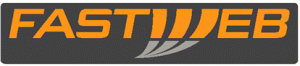
Come tutti oramai sapete oggi, 8 Giugno 2011 è la prova generale dell’IPV6. Ne abbiamo parlato anche in un questo precedente articolo.
Fastweb ha deciso di aderire all’iniziativa portando tutti i propri clienti alla scoperta del nuovo protocollo versione 6.
Dopo vari problemi (avvenuti però a notte fonda), in mattinata le cose sono filate tutte lisce e finalmente, noi utenti nattati, possiamo usufruire di un ip pubblico tramite ipv6!
CONFIGURAZIONE PER WINDOWS:
1) Scaricare gogoCLIENT da questo link: http://www.ipv6now.com.au/downloads.php
2) Una volta installato inserire in “Server Address”: tsp.ipv6.fastweb.it
3) Cliccate Apply ed infine Connect
Potete testare il funzionamento tramite http://ipv6.fastweb.it/ e su http://test.ipv6.fastweb.it/
CONFIGURAZIONE PER LINUX:
1) Scaricare tramite il vostro package manager uno fra questi 2 client a scelta: gogoc oppure gateway6
2) Modificare il file presente in /etc/gateway6/gw6c.conf (per gateway6) o /etc/gogoc/gogoc.conf (per gogoc) modificando solo la dicituraserver= broker.freenet6.net in server= tsp.ipv6.fastweb.it3) Salvate e chiudete il file. Ora avviate il demone tramite /etc/init.d/gogoc start (per gogoc) oppure /etc/init.d/gateway6 start (per gateway6)
4) Eseguite il comando ifconfig e dovrete vedere una nuova interfaccia “tun” con indirizzo ipv6Potete testare il funzionamento tramite http://ipv6.fastweb.it/ e su http://test.ipv6.fastweb.it/
NOTA=Alcuni path potrebbero differire. Ad esempio archlinux usa /etc/rc.d/ al posto di /etc/init.d/
Oppure ancora i file di configurazione potrebbero trovarsi in /usr/local/etc/ invece che in /etc/
In alcuni casi la configurazione di gogoc non è compresa nel pacchetto o non viene inserita in /etc/gogoc/. Vi incollo la mia:
#—————————————————————————–
# $Id: gogoc.conf.in,v 1.1 2009/11/20 16:53:12 jasminko Exp $
#—————————————————————————–########################## READ ME! ################################
#
# Welcome to the gogoCLIENT configuration file.
# In order to use the client, you need to modify the ‘userid’, ‘passwd’ and
# ‘server’ parameters below depending on which of these situations applies:
#
# 1. If you created a Freenet6 account, enter your userid and password below.
# Change the server name to “broker.freenet6.net” and auth_method to ‘any’.
# 2. If you would like to use Freenet6 without creating an account,
# do not make any modifications and close this file.
# 3. If this software was provided by your ISP, enter the userid, password and
# server name provided by your ISP below.
########################### BASIC CONFIGURATION ################################
#
# User Identification and Password:
# Specify your user name and password as provided by your ISP or Freenet6.
# If you plan to connect anonymously, leave these values empty.
# NOTE: Change auth_method option if you are using a username/password.
#
# userid=<your_userid>
# passwd=<your_password>
#
userid=
passwd=#
# gogoSERVER:
# Specify a gogoSERVER name or IP address (provided by your ISP or
# Freenet6). An optional port number can be added; the default port number
# is 3653.
#
# Examples:
# server=hostname # FQDN
# server=A.B.C.D # IPv4 address
# server=[X:X::X:X] # IPv6 address
# server=hostname:port_number
# server=A.B.C.D:port_number
# server=[X:X::X:X]:port_number
#
# Freenet6 account holders should enter authenticated.freenet6.net,
# otherwise use anonymous.freenet6.net.
# Your ISP may provide you with a different server name.
#
server=tsp.ipv6.fastweb.it
#server=authenticated.freenet6.net#
# Authentication Method:
#
# auth_method=<{anonymous}|{any|passdss-3des-1|digest-md5|plain}>
#
# anonymous: Sends no username or password
#
# any: The most secure method will be used.
# passdss-3des-1: The password is sent encrypted.
# digest-md5: The password is sent encrypted.
# plain: Both username and password are sent as plain text.
#
# Recommended values:
# – any: If you are authenticating a username / password.
# – anonymous: If you are connecting anonymously.
#
auth_method=anonymous
#auth_method=any########################## ROUTING CONFIGURATION ##############################
# Use these parameters when you wish the client to act as a router and provide
# IPv6 connectivity to IPv6-capable devices on your network.#
# Local Host Type:
# Change this value to ‘router’ to enable IPv6 advertisements.
#
# host_type=<host|router>
#
host_type=host#
# Prefix Length:
# Length of the requested prefix. Valid values range between 0 and 64 when
# using V6*V4 tunnel modes, and between 0 and 32 when using V4V6 tunnel mode.
#
# prefixlen=<integer>
#
prefixlen=64#
# Advertisement Interface Prefix:
# Name of the interface that will be configured to send router advertisements.
# This is an interface index on Windows (ex: 4) and a name on Linux
# and BSD (ex: eth1 or fxp1).
#
# if_prefix=<interface name>
#
if_prefix=#
# DNS Server:
# A DNS server list to which the reverse prefix will be delegated. Servers
# are separated by the colon(:) delimiter.
#
# Example: dns_server=ns1.domain:ns2.domain:ns3.domain
#
dns_server=######################### ADVANCED CONFIGURATION ##############################
#
# gogoCLIENT Installation Directory:
# Directory where the gogoCLIENT will be installed. This value has been
# set during installation.
#
gogoc_dir=#
# Auto-Retry Connect, Retry Delay and Max Retry Delay:
# When auto_retry_connect=yes, the gogoCLIENT will attempt to reconnect
# after a disconnection occurred. The time to wait is ‘retry_delay’ and that
# delay is doubled at every 3 failed consecutive reconnection attempt.
# However, the wait delay will never exceed retry_delay_max.
#
#
# auto_retry_connect=<yes|no>
# retry_delay=<integer: 0..3600>
# retry_delay_max=<integer: 0..3600>
#
# Recommended values: “yes”, 30, 300
#
auto_retry_connect=yes
retry_delay=30
retry_delay_max=300#
# Keepalive Feature and Message Interval:
# Indicates if and how often the client will send data to keep the tunnel
# active.
#
# keepalive=<yes|no>
# keepalive_interval=<integer>
#
# Recommended values: “yes” and 30
#
keepalive=yes
keepalive_interval=30#
# Tunnel Encapsulation Mode:
# v6v4: IPv6-in-IPv4 tunnel.
# v6udpv4: IPv6-in-UDP-in-IPv4 tunnel (for clients behind a NAT).
# v6anyv4: Lets the broker choose the best mode for IPv6 tunnel.
# v4v6: IPv4-in-IPv6 tunnel.
#
# Recommended value: v6anyv4
#
tunnel_mode=v6anyv4#
# Tunnel Interface Name:
# The interface name assigned to the tunnel. This value is O/S dependent.
#
# if_tunnel_v6v4 is the tunnel interface name for v6v4 encapsulation mode
# if_tunnel_v6udpv4 is the tunnel interface name for v6udpv4 encapsulate mode
# if_tunnel_v4v6 is the tunnel interface name for v4v6 encapsulation mode
#
# Default values are set during installation.
#
if_tunnel_v6v4=sit1
if_tunnel_v6udpv4=tun
if_tunnel_v4v6=sit0#
# Local IP Address of the Client:
# Allows you to set a specific address as the local tunnel endpoint.
#
# client_v4=<auto|A.B.C.D (valid ipv4 address)>
# client_v6=<auto|X:X::X:X (valid ipv6 address)>
# auto: The gogoCLIENT will find the local IP address endpoint.
#
# Recommended value: auto
#
client_v4=auto
client_v6=auto#
# Script Name:
# File name of the script to run to install the tunnel interface. The
# scripts are located in the template directory under the client
# installation directory.
#
# template=<checktunnel|freebsd|netbsd|openbsd|linux|windows|darwin|cisco|solaris>
#
# Default value is set during installation.
#
template=linux#
# Proxy client:
# Indicates that this client will request a tunnel for another endpoint,
# such as a Cisco router.
#
# proxy_client=<yes|no>
#
# NOTE: NAT traversal is not possible in proxy mode.
#
proxy_client=no############################ BROKER REDIRECTION ###############################
#
# Broker List File Name:
# The ‘broker_list’ directive specifies the filename where the broker
# list received during broker redirection will be saved.
#
# broker_list=<file_name>
#
broker_list=tsp-broker-list.txt#
# Last Server Used File Name:
# The ‘last_server’ directive specifies the filename where the address of
# the last broker to which a connection was successfully established will
# be saved.
#
# last_server=<file_name>
#
last_server=tsp-last-server.txt#
# Always Use Last Known Working Server:
# The value of the ‘always_use_same_server’ directive determines whether the
# client should always try to connect to the broker found in the
# ‘last_server’ directive filename.
#
# always_use_same_server=<yes|no>
#
always_use_same_server=no#################################### LOGGING ##################################
#
# Log Verbosity Configuration:
# The format is ‘log_<destination>=level’, where possible values for
# ‘destination’ are:
#
# – console (logging to the console [AKA stdout])
# – stderr (logging to standard error)
# – file (logging to a file)
# – syslog (logging to syslog [Unix only])
#
# and ‘level’ is a digit between 0 and 3. A ‘level’ value of 0 disables
# logging to the destination, while values 1 to 3 request increasing levels
# of log verbosity and detail. If ‘level’ is not specified, a value of 1 is
# assumed.
#
# Example:
# log_file=3 (Maximal logging to a file)
# log_stderr=0 (Logging to standard error disabled)
# log_console= (Minimal logging to the console)
#
# – Default configuration on Windows platforms:
#
# log_console=0
# log_stderr=0
# log_file=1
#
# – Default configuration on Unix platforms:
#
# log_console=0
# log_stderr=1
# log_file=0
# log_syslog=0
#
#log_console=
#log_stderr=
#log_file=
#log_syslog=#
# Log File Name:
# When logging to file is requested using the ‘log_file’ directive, the name
# and path of the file to use may be specified using this directive.
#
# log_filename=<file_name>
#
log_filename=gogoc.log#
# Log File Rotation:
# When logging to file is requested using the ‘log_file’ directive, log file
# rotation may be enabled. When enabled, the contents of the log file will
# be moved to a backup file just before it reaches the maximum log file size
# specified via this directive.
#
# The name of the backup file is the name of the original log file with
# ‘.<timestamp>’ inserted before the file extension. If the file does not
# have an extension, ‘.<timestamp>’ is appended to the name of the original
# log file. The timestamp specifies when the rotation occurred.
#
# After the contents of the log file have been moved to the backup file, the
# original file is cleared, and logging resumes at the beginning of the file.
#
# log_rotation=<yes|no>
#
log_rotation=yes#
# Log File Rotation Size:
# The ‘log_rotation_size’ directive specifies the maximum size a log file may
# reach before rotation occurs, if enabled. The value is expressed in
# kilobytes.
#
# log_rotation_size=<16|32|128|1024>
#
log_rotation_size=32#
# Deletion of rotated log files:
# The ‘log_rotation_delete’ directive specifies that no log backup will be
# kept. When rotation occurs, the file is immediately wiped out and a new
# log file is started.
#
# log_rotation_delete=<yes|no>
#
log_rotation_delete=no#
# Syslog Logging Facility [Unix Only]:
# When logging to syslog is requested using the ‘log_syslog’ directive, the
# facility to use may be specified using this directive.
#
# syslog_facility=<USER|LOCAL[0-7]>
#
syslog_facility=USER# end of gogoc.conf
#——————————————————————————
Per qualsiasi problema di navigazione o di qualunque altro genere vi invito a contattare direttamente il Team apposito all’indirizzo [email protected]

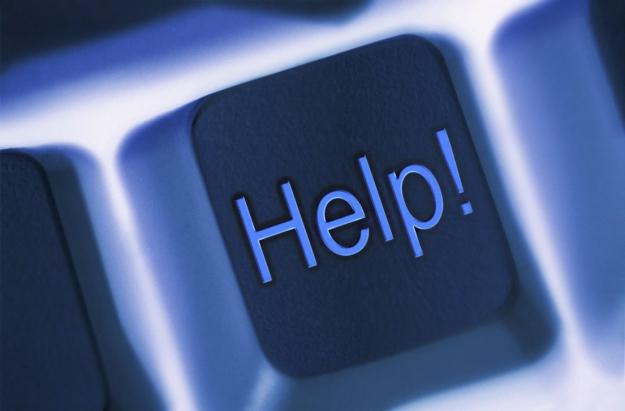

5 replies on “IPV6 day: le configurazioni per i clienti Fastweb”
not bad at all 🙂
Ciao ho seguito la tua guida, ho Ubuntu 10.10 e Fasteweb, ho installato gogoc e modificato il file /etc/gogoc/gogoc.conf cambiando le seguenti voci:
Ho inserito userid e passwd
server=tsp.ipv6.fastweb.it
auth_method=any
ma quando dò il comando:
sudo /etc/init.d/gogoc start
mi restituisce un errore e il servizio non si avvia
* Not starting gogoc – no server key
Dove sbaglio?
Ciao Angelo,
non devi inserire userid e password, quelli li devi lasciare vuoti.
L’unica riga da modificare è server=…….
Non vedo il setup per OSX …. o va aggiustato quello per linux ?
Ciao Giuseppe, purtroppo per installare gogoc su MAC devi adattare quello di Linux.
Qua trovi una guida: http://hack2live.blogspot.it/2011/07/how-to-install-gogoc-on-mac-osx.html
spero possa esserti di aiuto